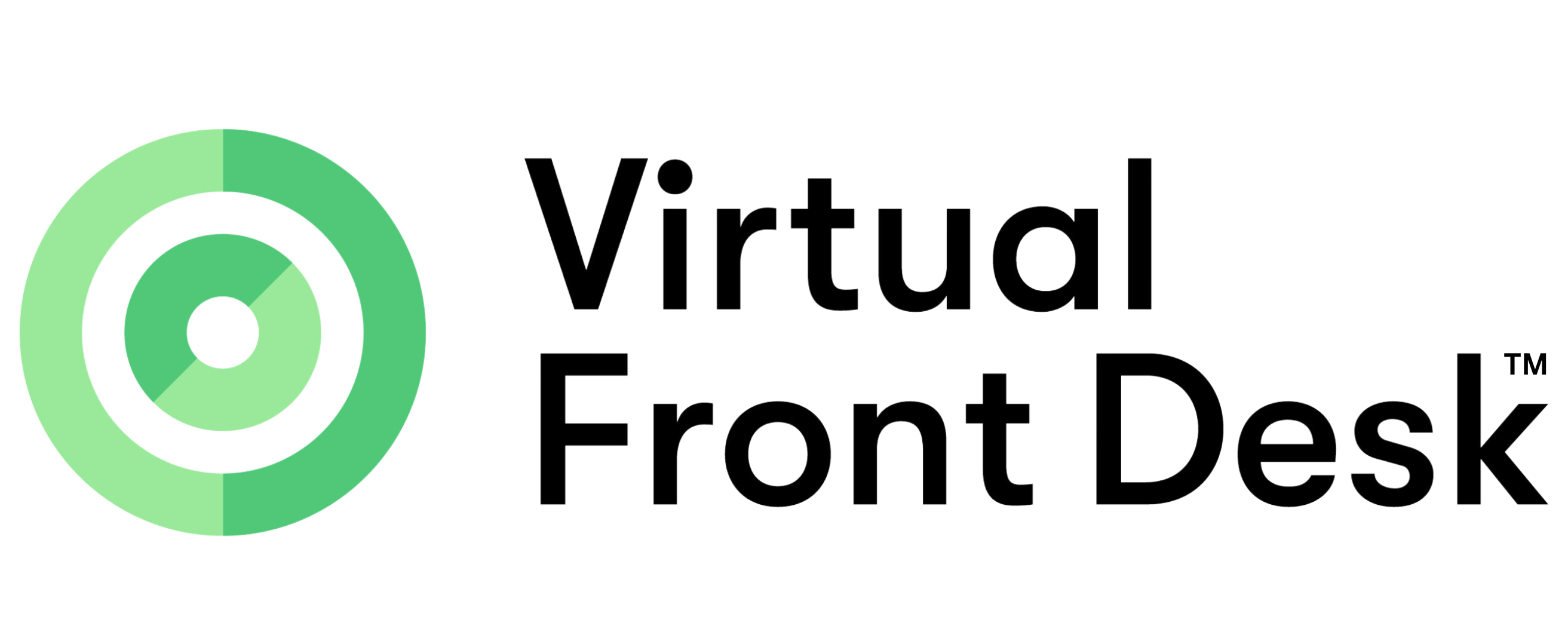Visitor sign form and sign out option
Visitor sign in
To create a visitor sign-in form, start by adding a name for the form. Next, select the action to be taken once the form is completed, and choose where notifications should be sent. You can either preselect the recipients of these notifications or allow the visitor to choose from a list of available users or groups.
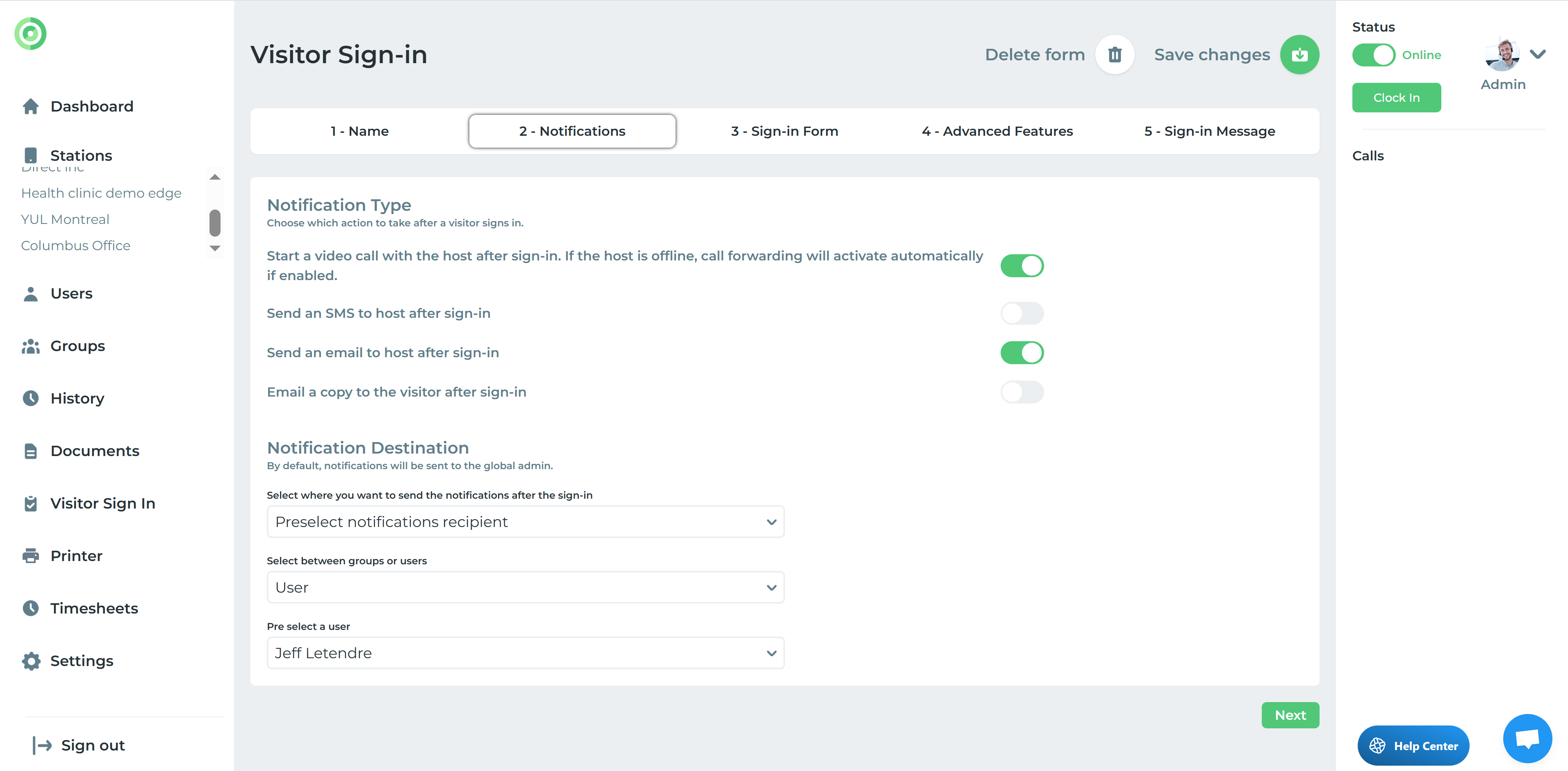
Understanding the notification rules
Visitor Sign-In Notifications by email, SMS or Video
Users
Visitor sign-in notifications are not tied to a user’s email and SMS notification status. Even if a user has their email and SMS notifications turned off, they will still receive notifications triggered by the visitor sign-in form (provided an SMS number is entered at the user level).
Groups
Visitor notifications for groups will send email and SMS notifications to all users in that group simultaneously. The system will initiate a video call to the group based on its configured settings (either simultaneously or in a queue). If no one answers the video call or all members are offline, it will dial the group’s phone number.
This behavior is unique to the visitor sign-in form. A regular button action assigned to a group cannot send email or SMS notifications. Regular groups only support video calls and a single phone number.
Visitor Sign-In Notifications for Azure Users with Microsoft Teams
Azure users and groups for MS Teams
Azure users or Azure groups using Microsoft Teams cannot receive SMS or email notifications from visitor sign-ins. Only video call notifications within MS Teams, with an optional call forwarding feature, are available for these users.
Microsoft Teams users assigned to a group must use the Virtual Front Desk call queue functionality within that group. This prevents the system from creating a Teams conference call where all group members might join simultaneously.
An alternative for group calling via the visitor sign-in form is to select a Microsoft Teams call queue or (auto attendant) created in your Teams admin console. You can import these call queues as regular Azure users, but you must enable the “MS Teams Call Queue” toggle to inform the system that it's a call queue, not a standard user call.
The next step is to add the necessary fields to your form, and options for displaying a document to sign, an iFrame, requesting a selfie, or printing a badge, and the message you wish to display at the end of the form.

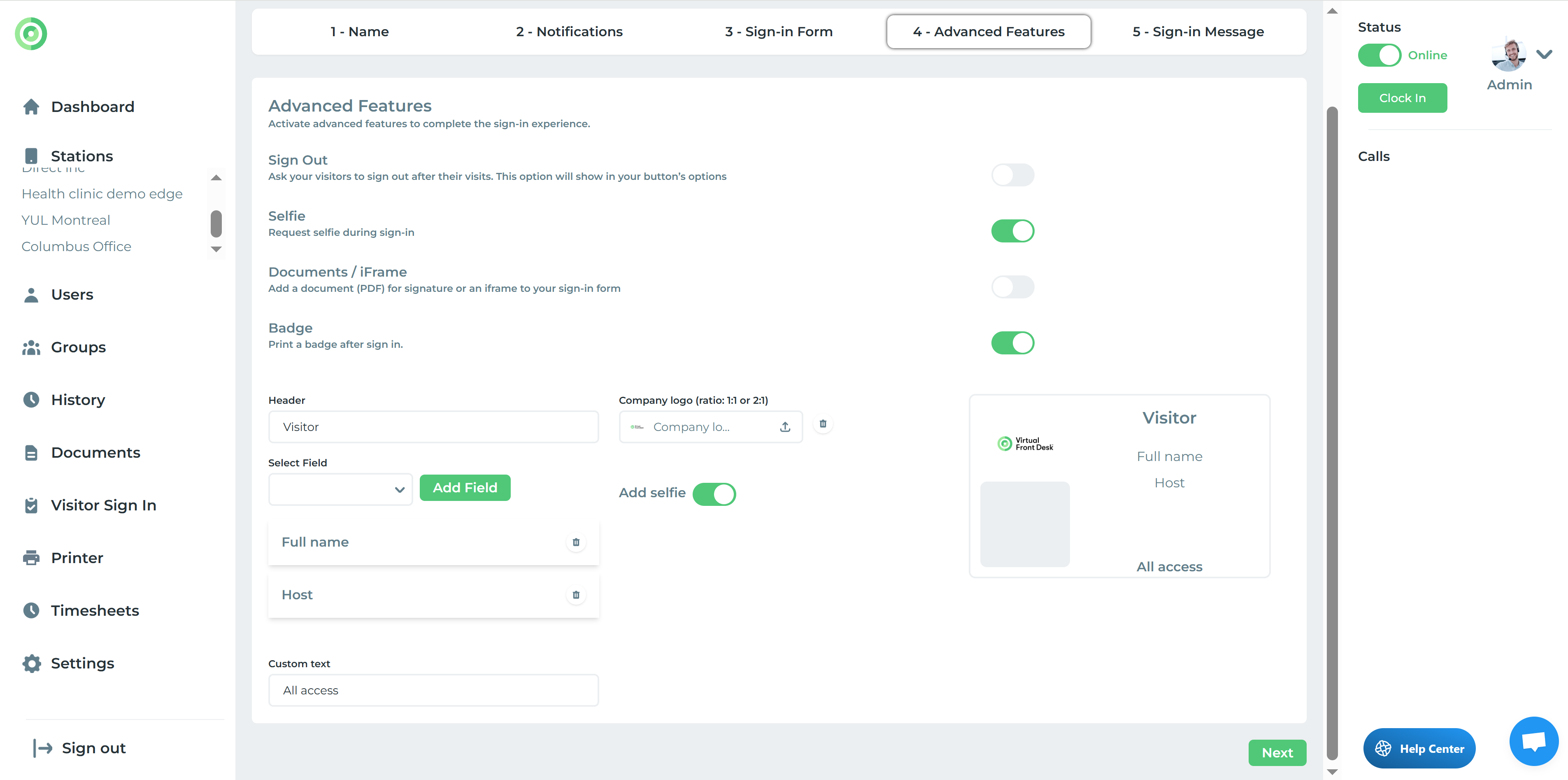
If you decide to include a sign-out option, it will share the same name as the visitor sign-in form in your button's list of actions. To enable visitors to sign out, create a button with the sign-out option. Visitors will then enter the first letter of their name, select their name from the list, and complete the sign-out process.
In the Visitor Sign-In History, you’ll be able to track who has signed in and out, along with the information they provided.