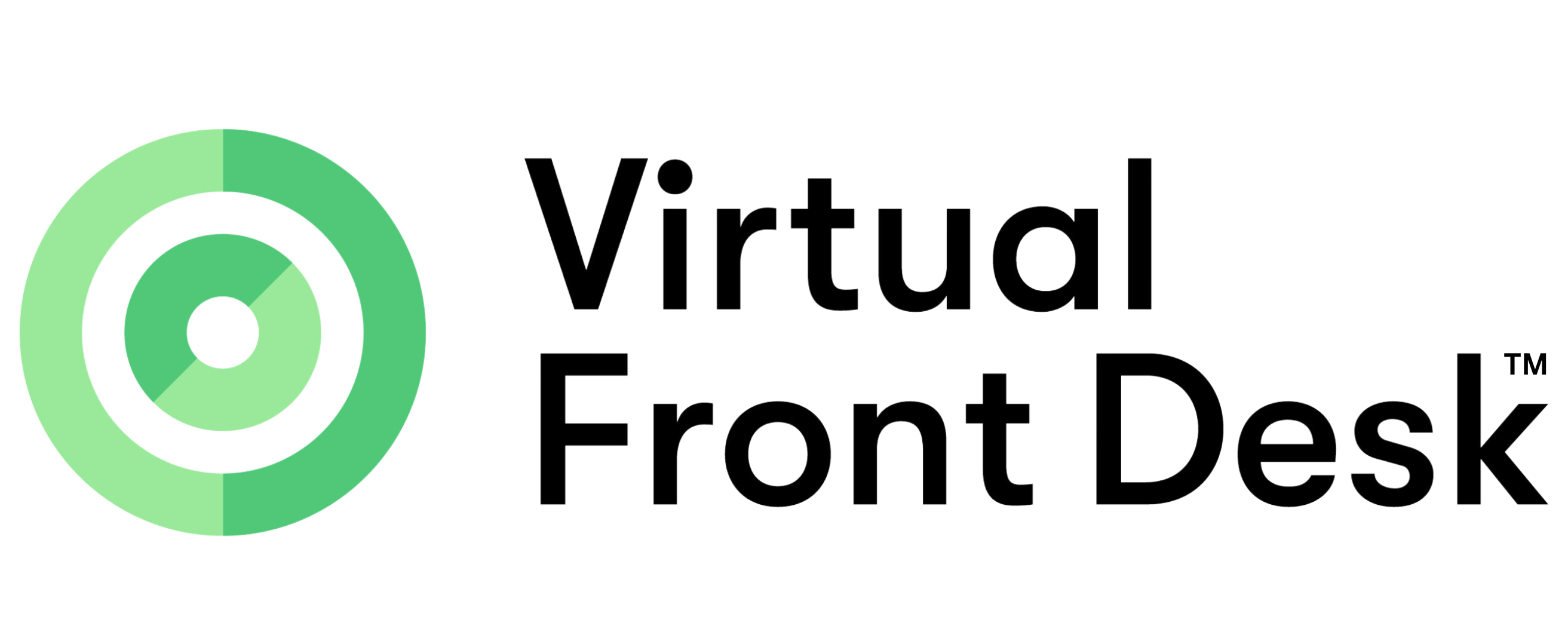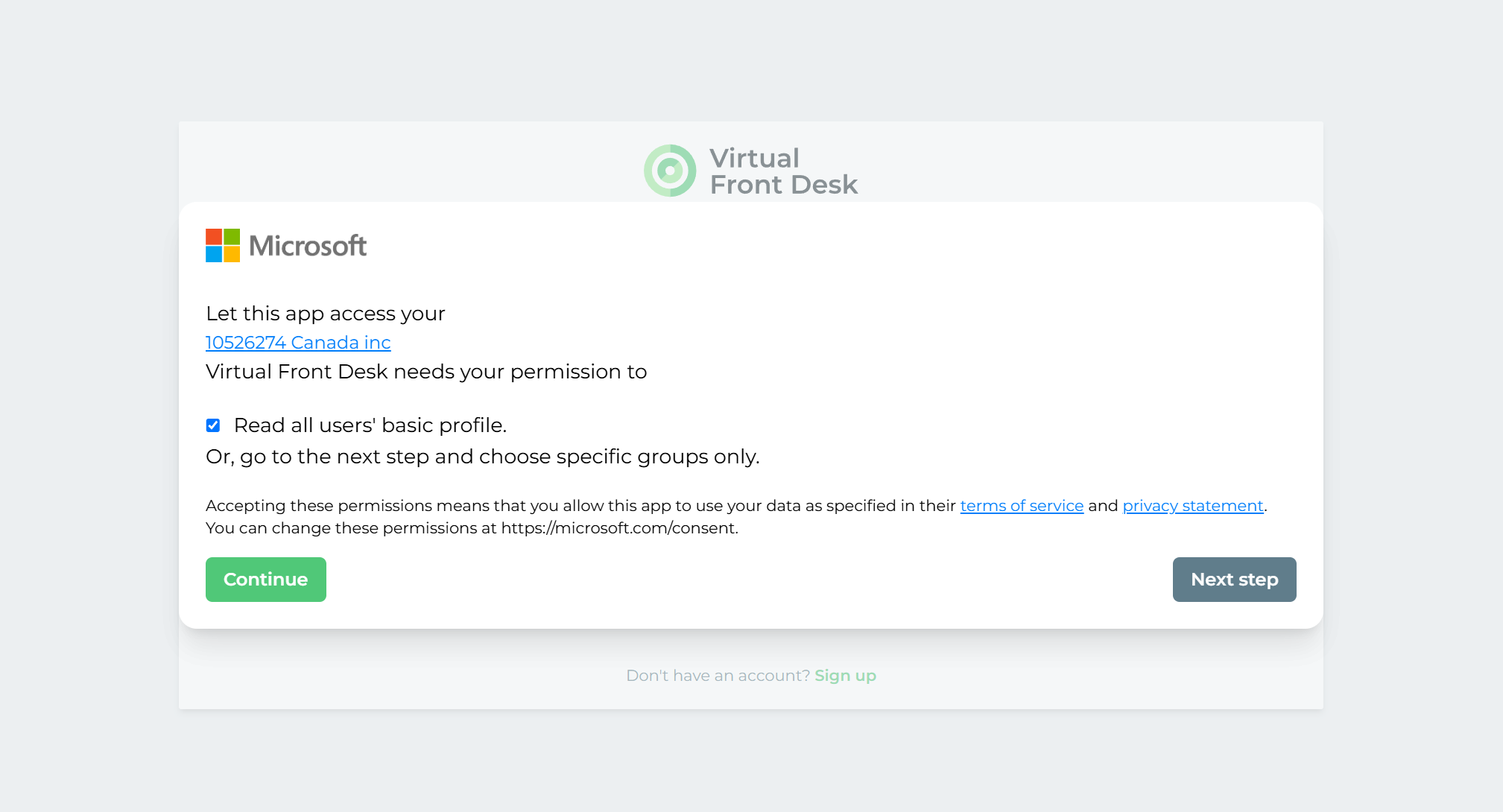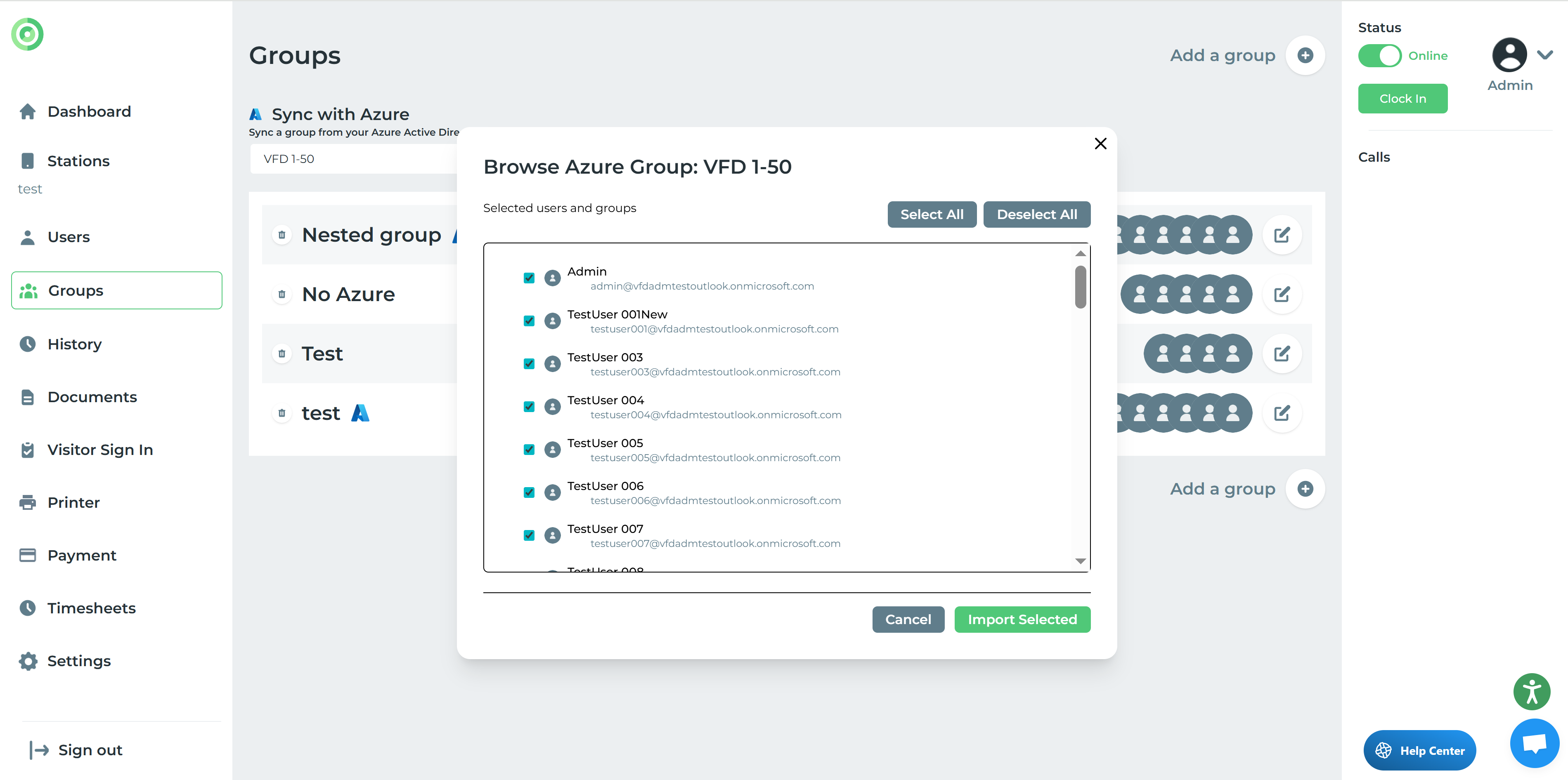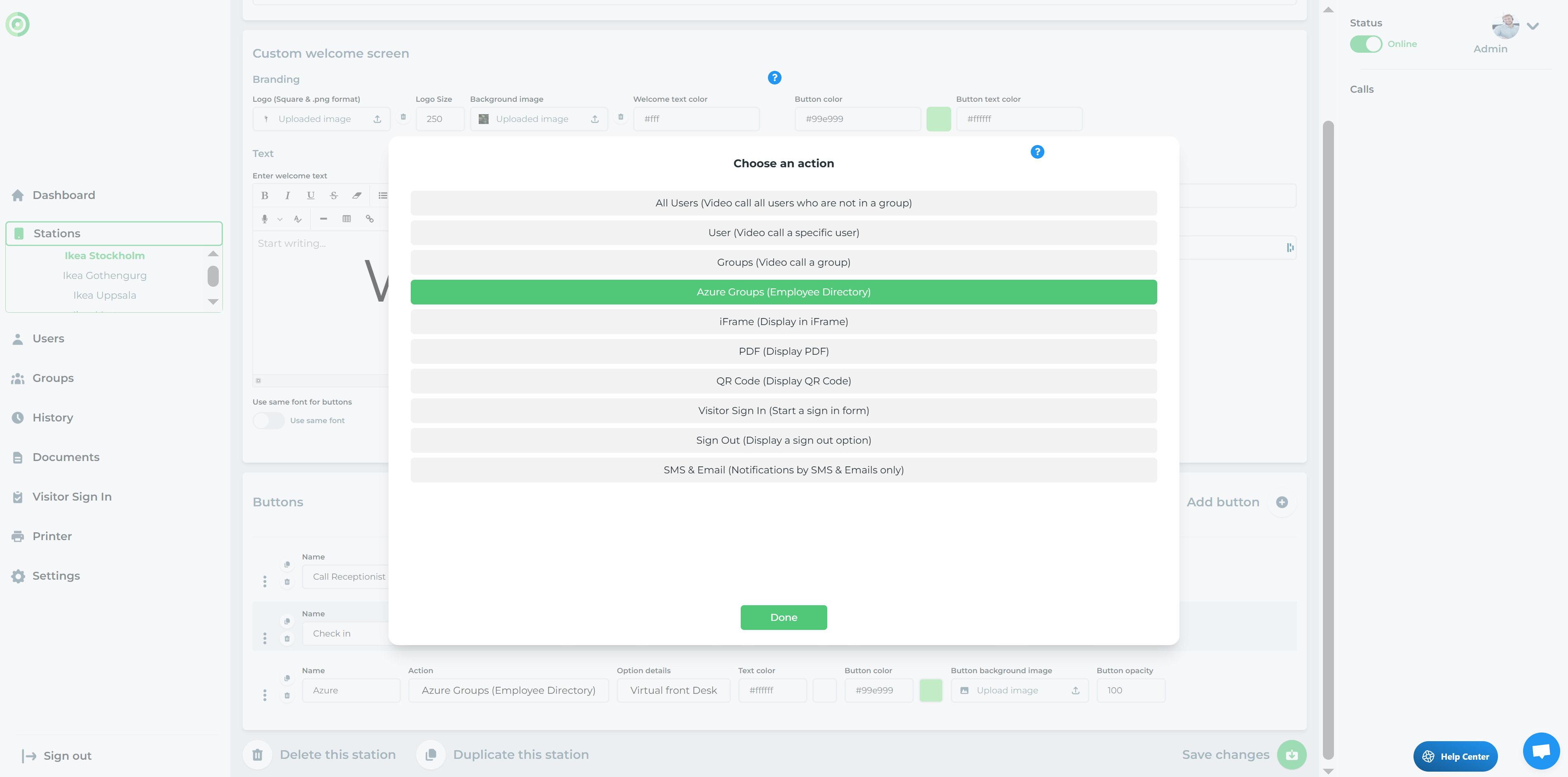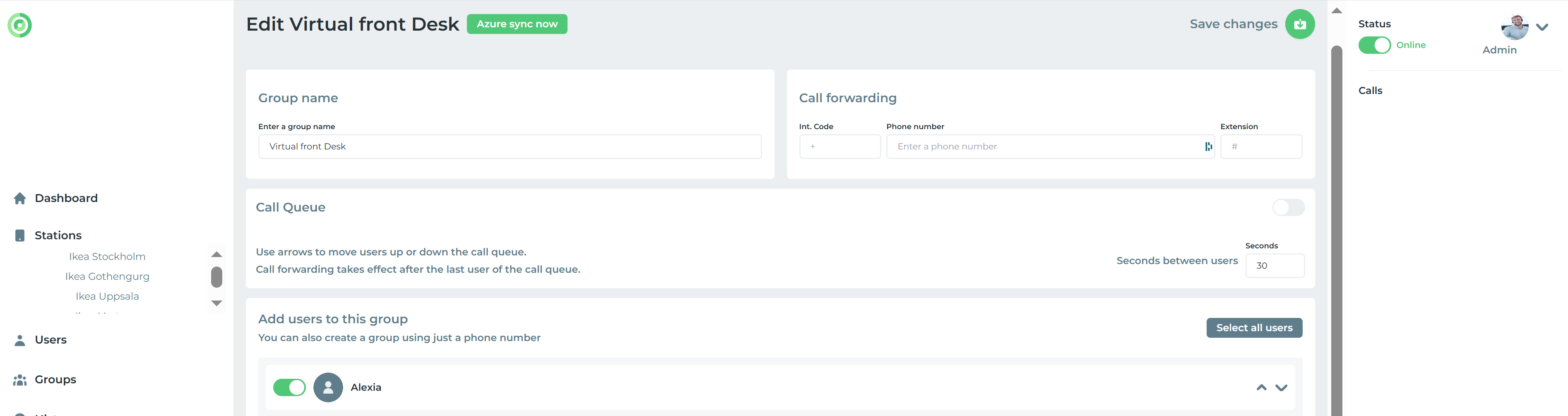Azure Groups
When integrating Virtual Front Desk with Microsoft Teams, you must log in using Microsoft SSO. You’ll be prompted to choose between an Admin or Regular user role.
If you select Admin, you will then be asked how you'd like to sync your Azure Active Directory (AAD) with your Virtual Front Desk account:
Read all users' basic profile, or Proceed to the next step and choose specific groups only.
This will enable an Azure search engine under the Users and Groups section. From there, you can import individual users or entire Azure Groups you are part of if you selected Specific groups only at sign in.
Once a group is imported, you can configure a station button’s action to "Azure group", then select the appropriate group under "Option details". This will display a submenu on your station showing all users within that group a feature ideal for creating an employee directory.
If changes are made to your Azure Groups, you can sync those updates anytime by clicking “Azure sync now” in the group’s Edit tab.
Changes will be reflected live after a refresh of your station. Note: When the group sync runs, newly detected users are added to your Users list and the group. Users missing from the source group are removed from this group only; they remain in your Users list because they may be used elsewhere. To remove them entirely, go to the Users section and delete them manually.
*Please note, an Azure group will act like a regular group in a sign in form but the Call Queue option of the group will be switched on by default to avoid conference calling in MS Teams.