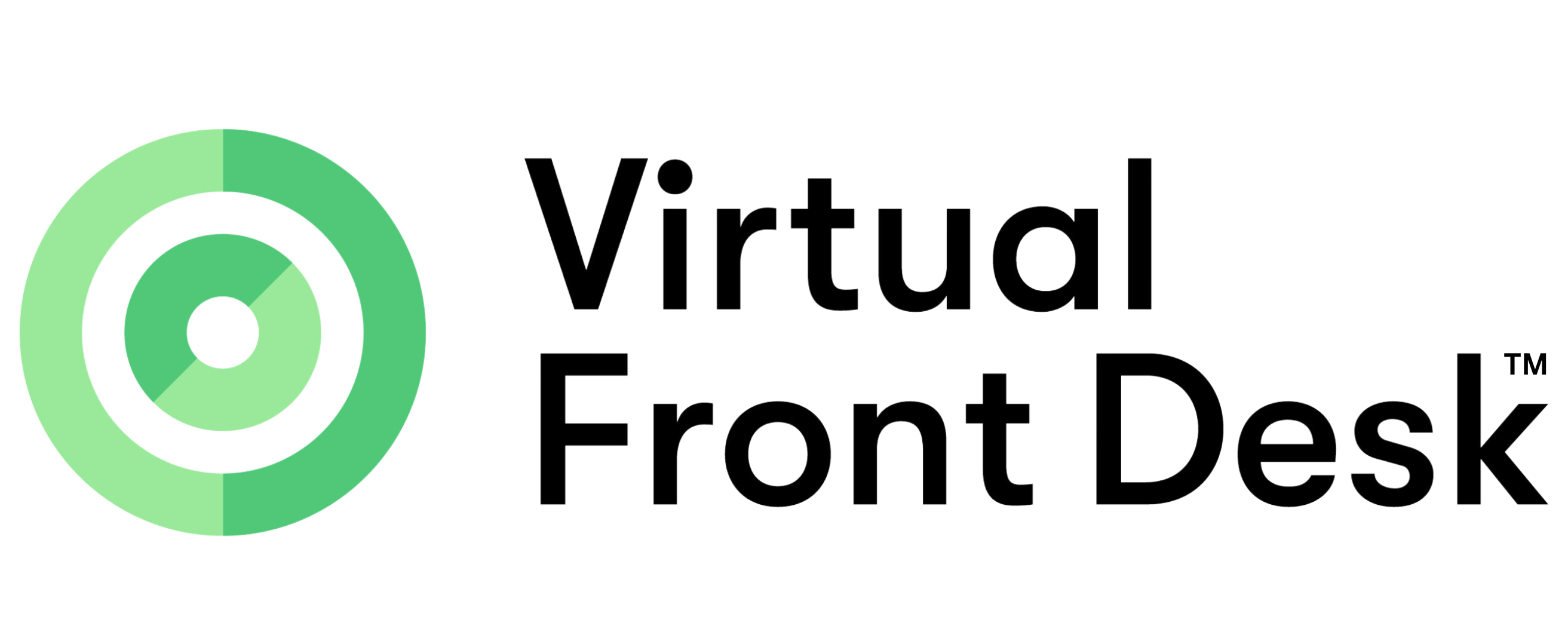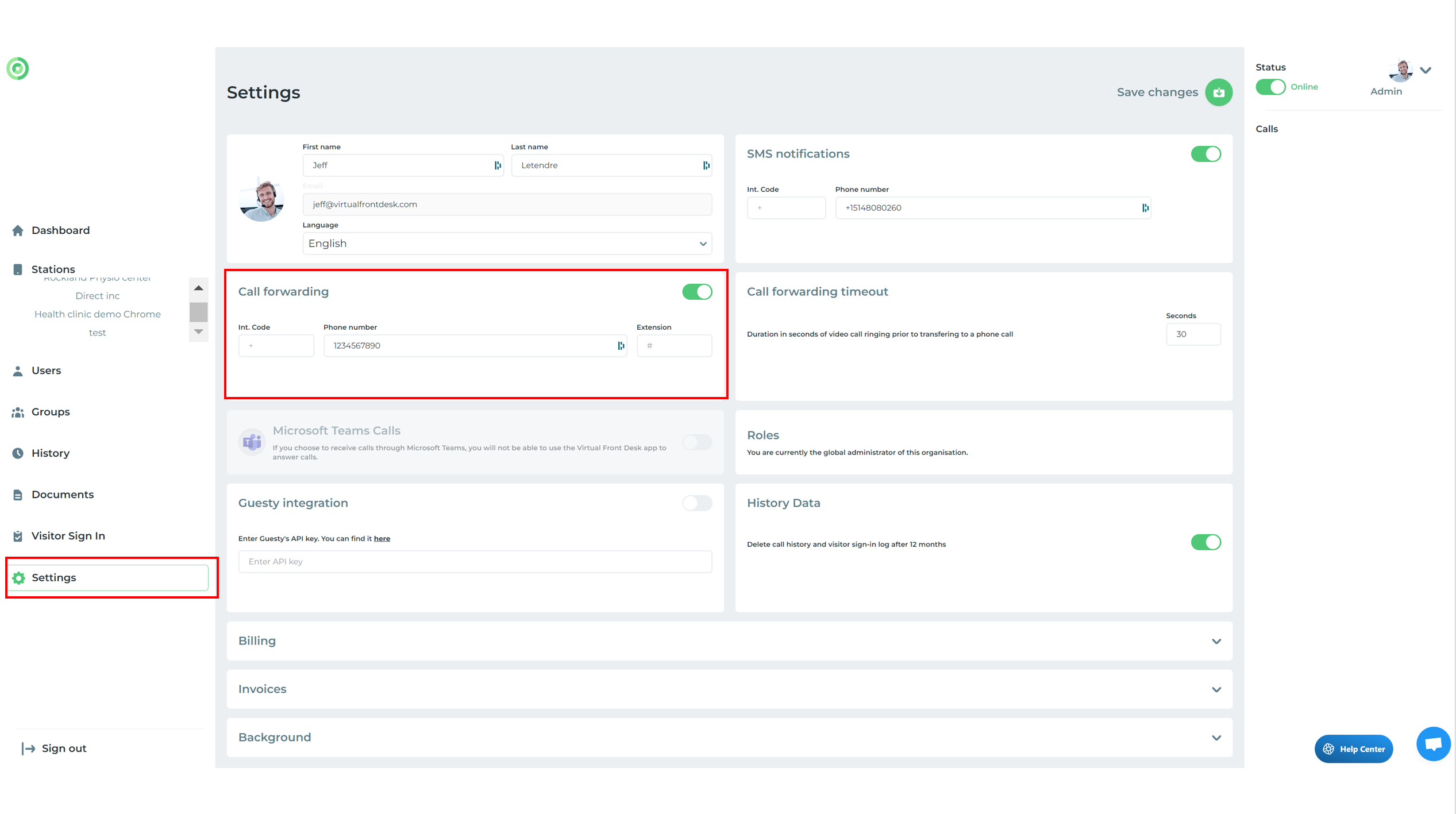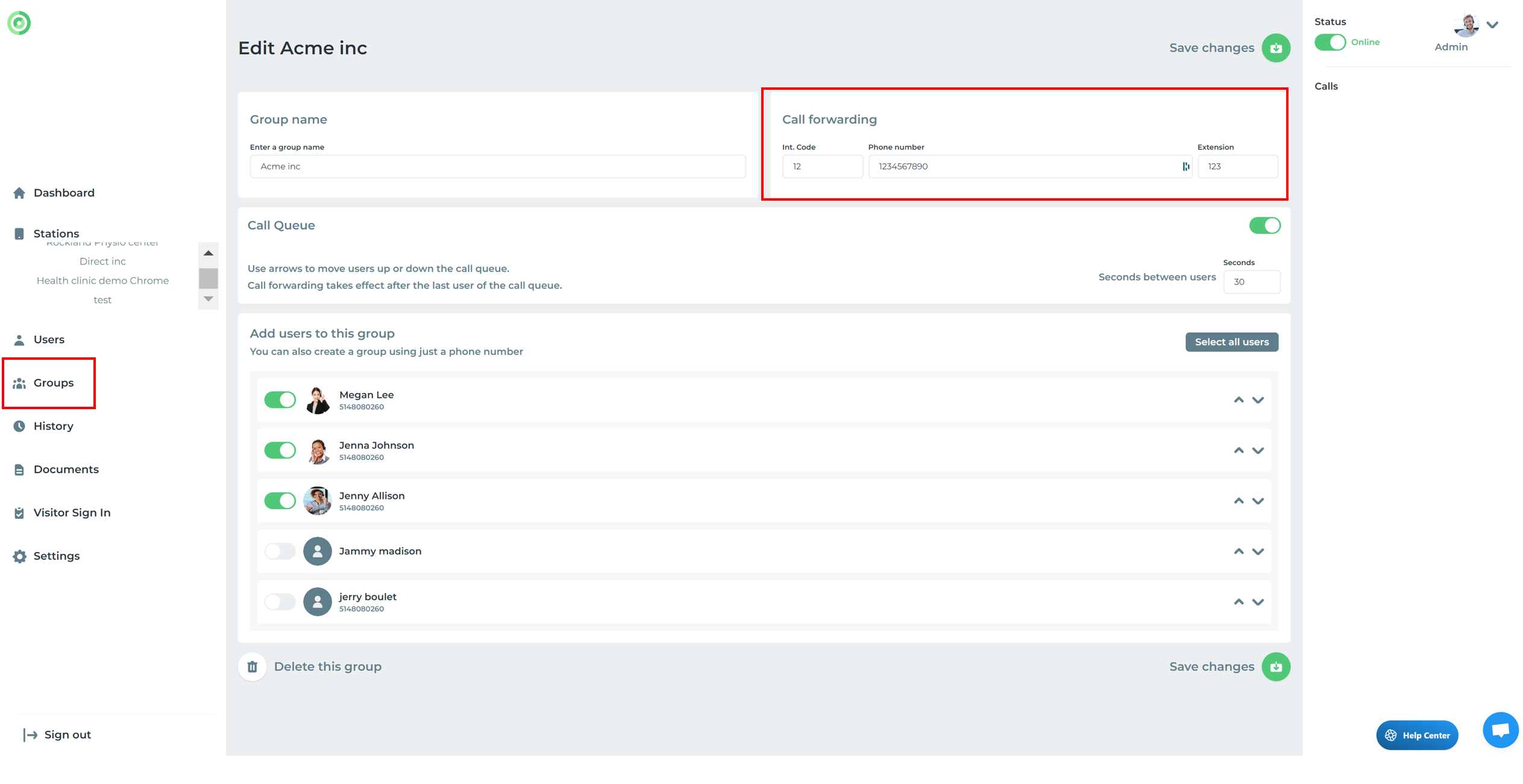Phone call and call forwarding
Virtual Front Desk offers multiple notification options. A button can trigger a video call notification in our web app or MS Teams, as well as send SMS, email notifications, or dial phone numbers.
You can configure a button to dial a phone number by either creating a group with a phone number or selecting a user with a phone number entered. If the user is offline, the system will automatically dial their phone number. As a backup, if a video call is not answered, the system can dial a phone number. This setting can be configured under "Settings" or within a group.
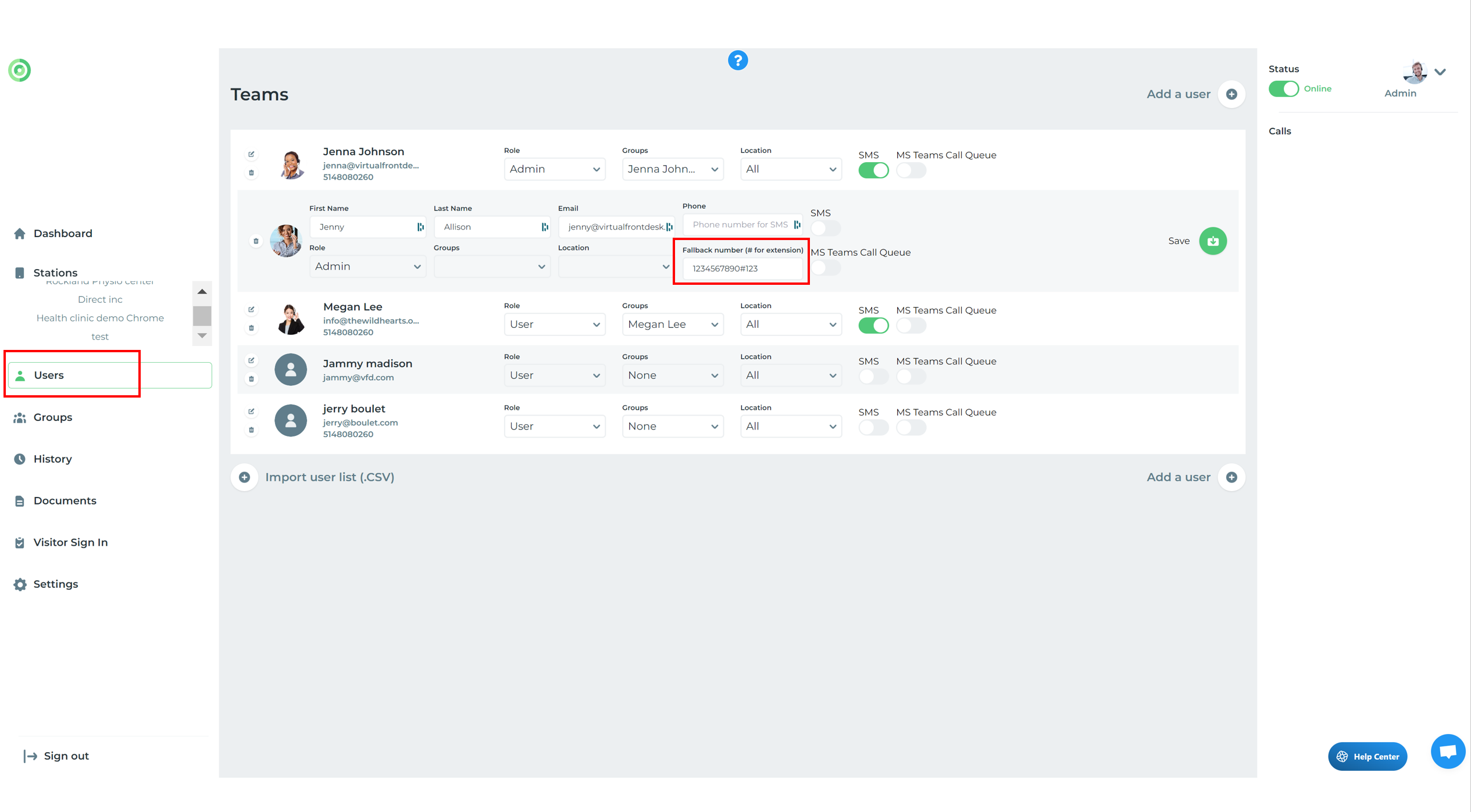
In "Settings," you can enable the call forwarding option and specify how many seconds the system should wait before switching from a video call to dialing the phone number. This phone number will act as the default when a button’s action is set to "All users." If all users are offline or do not answer within a specified time (e.g., 30 seconds), the system will dial the call forwarding number.
Please note: you can enter extensions in this format: 1234567890#123. If you're outside North America, ensure the correct international code is included. Call forwarding can also be configured at the group or user level. The call forwarding delay set under "Settings" will apply to all call forwarding options.