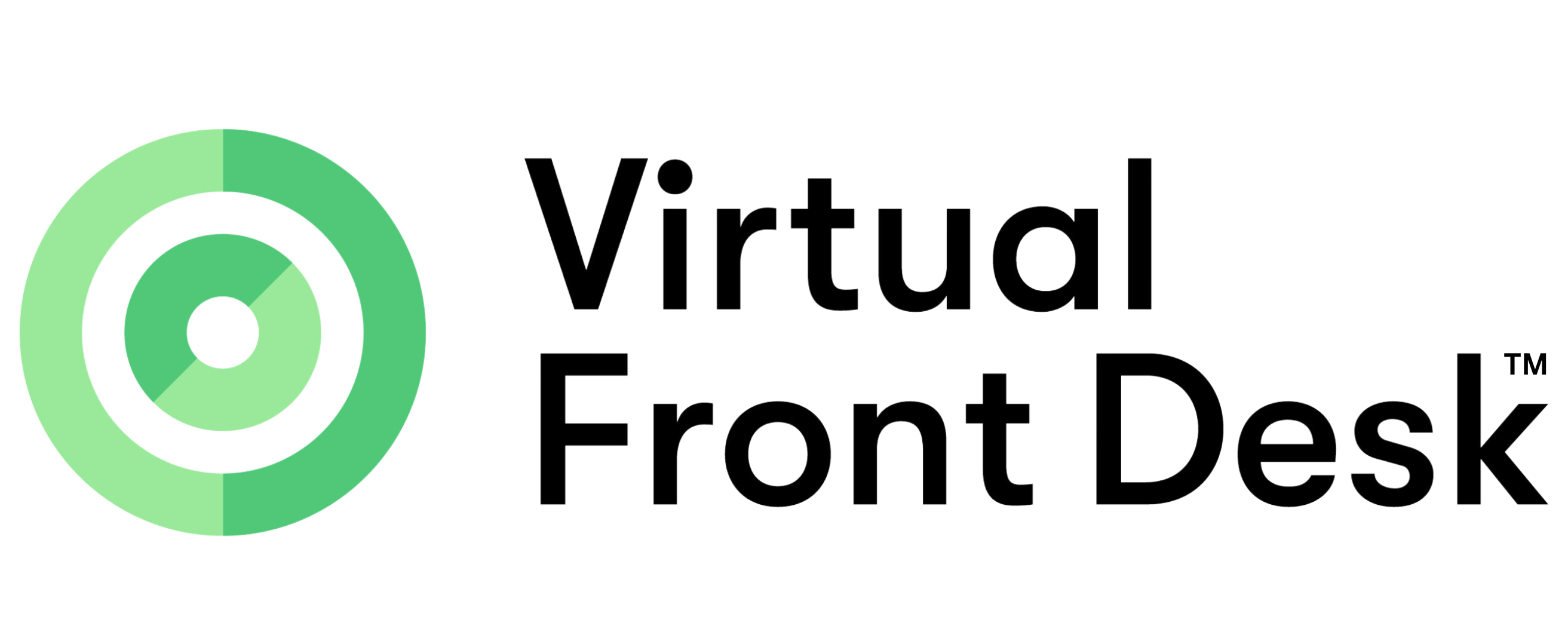Sign up, Regions, Microsoft SSO and Google SSO Log in
Getting Started with Virtual Front Desk: Choosing Your Region & Sign-Up Options
When creating an account with Virtual Front Desk, there are a few key decisions to make to ensure the best performance and compliance for your business.
Step 1: Choose Your Region
Start by selecting the region closest to your business location. This ensures faster connectivity and that your data is hosted in the appropriate Azure region:
United States: Use app.virtualfrontdesk.com (US-based hosting)
Europe: Use app.virtualfrontdesk.global (Germany-based hosting for GDPR compliance)
Canada: Use app.virtualfrontdesk.ca (Canada-based hosting)
Asia Pacific: Use app.virtualfrontdesk.asia (Australia-based hosting)
*IMPORTANT
Once you choose a region, all users and stations must use that same regional domain.
Example: If your account is on .com, your users must log in at app.virtualfrontdesk.com and stations must connect via station.virtualfrontdesk.com.
Step 2: Choose How to Sign Up
You have three sign-up options:
Standard Sign-Up
Create an account with your email and a custom password.
Google SSO
Ideal if your organization uses Google Workspace. Fast and simple.
Microsoft SSO (Required for Microsoft Teams Integration)
Use this if you plan to integrate with Microsoft Teams and sync your Azure Active Directory (AAD).
Important Notes on Microsoft SSO Setup
To connect your Microsoft account and sync your Azure Active Directory, you must:
Log in with a Microsoft Global Admin account.
Select “Admin” during login (other users should choose “Regular user”).
You’ll be asked to grant permissions to link Virtual Front Desk to your AAD.
You can choose between two directory import options:
All Users: Everyone in your AAD will be visible.
*Groups Only: Only specific Azure groups you are part of will appear.
Once connected, you’ll see an Azure search bar in the “Users & Groups” section of your dashboard that lets you:
Search and import individual users or Search and import entire Azure groups
Azure group imports are dynamic—click the refresh button anytime to sync and update user data for the group.
This feature is especially useful for larger organizations that regularly update their team structure or employee directories.
When setting up an employee directory on a Virtual Front Desk station, your synced Azure group will display all the users in this Azure group for visitors to select who they have an appointment with.