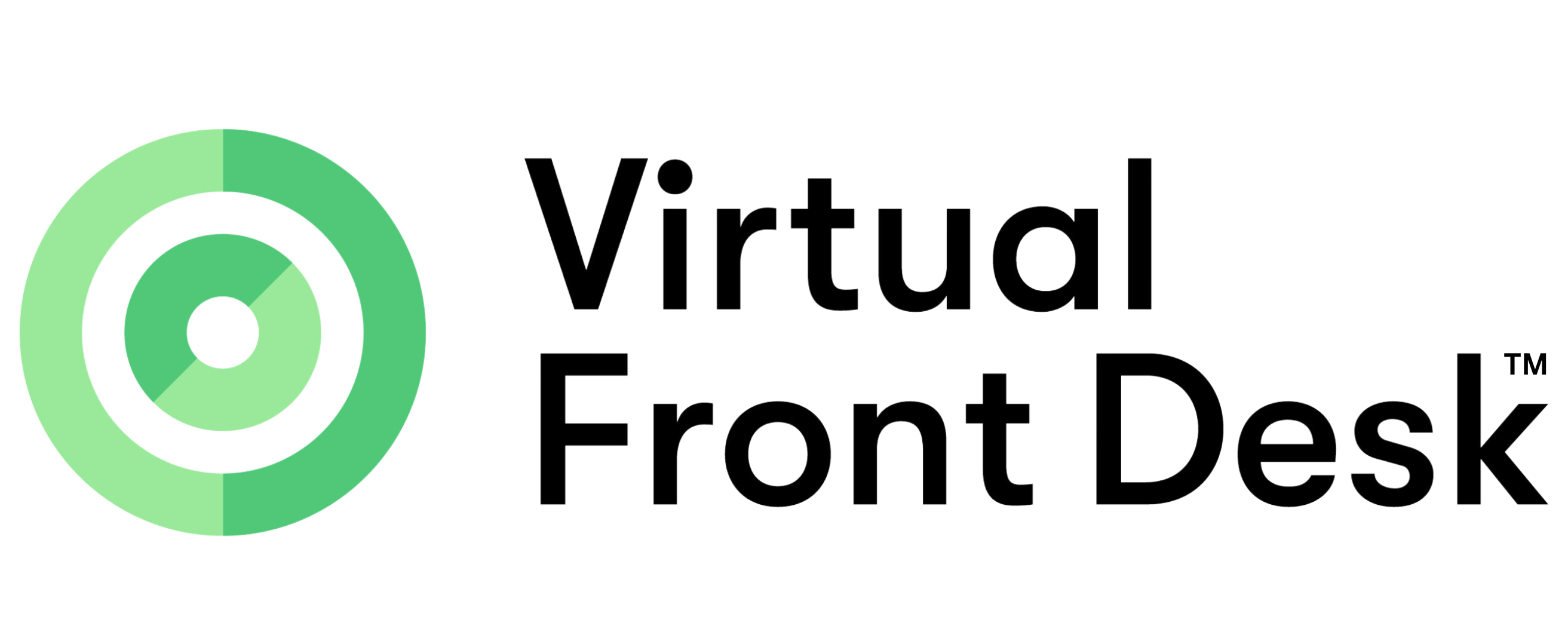Printer app technical specifications
The Virtual Front Desk Printer Service is a Windows desktop application that enables
secure, remote printing from the Virtual Front Desk web platform to local printers at your
location. The service runs as a system tray application and maintains a secure connection to
Virtual Front Desk servers to receive and process print jobs.
Key Features
● Secure Remote Printing: Print documents and badges directly from Virtual Front
Desk to your local printers
● Real-time Connection: Maintains persistent connection with Virtual Front Desk
servers using SignalR technology
● Automatic Printer Detection: Automatically detects and synchronizes all available
printers with your Virtual Front Desk account
● Print Job Monitoring: Tracks print job status and provides detailed feedback
● Automatic Updates: Self-updating through Microsoft Store integration
● Network Resilience: Robust reconnection handling for network interruptions
● System Integration: Starts automatically with Windows and runs in the background
System Requirements
Operating System
● Windows 10: Build 17763 or later (from application targeting)
● Windows 11: Supported
● Architecture: x64 or x86 compatible
Other Requirements
● Internet Connection: Required for operation
● Printer Access: Local printer installation and access rights
● Installation: Administrator rights may be required for initial setup
Installation
Microsoft Store
1.Open Virtual Frond Desk Dashboard
2.Click on Printers
3.Select a location
4.Click on "Add Printer”
5.Click on the link to the Microsoft Store
6.Click on “Install”
7.Launch the application after installation completes
Initial Setup
1. Location Configuration
Upon first launch, you'll be prompted to enter:
● Location ID: A unique 5-character identifier (available at the page “Add Printer”_
● Admin Email: The email address of the global administrator in your account
These credentials are validated against Virtual Front Desk servers across multiple regions
for reliability.
2. Automatic Startup
The service automatically configures itself to start with Windows.
3. Printer Detection
Once configured, the service automatically:
● Detects all installed printers on your system
● Synchronizes printer information with your Virtual Front Desk account
● Updates printer status in real-time
Security Features
Data Protection
● Encrypted Connections: All communications use TLS/SSL encryption
● Secure File Storage: Documents stored as blobs in Azure Storage to enable future
print history features for administrators (Files older than 12 months are automatically
deleted)
● Temporary Processing: Files downloaded to temp directory during processing
● Authentication: Location-based authentication with admin email verification
Network Security
● Standard HTTPS Ports: Uses port 443 for connections
● Outbound Connections: Service makes outbound connections to VFD servers
● Multiple Server Endpoints: Attempts connection to multiple regional servers
Privacy
● Temporary File Storage: Print files stored in temp directory during processing
● Basic Logging: Operational data is logged for troubleshooting
● Local Processing: Print processing happens on your local machine
User Interface
System Tray Icon
The service runs in the system tray with different icons indicating status:
● Green Icon: Connected and operational
● Gray Icon: Disconnected or offline
● Green with Update Badge: Update available
● Gray with Update Badge: Offline with update available
Context Menu Options
Right-click the tray icon to access:
● Service Status: Current connection status
● Version Information: Current version and update checking
● Location Settings: Modify location ID and admin email
● Close Service: Shut down the printer service
Notifications
The service provides balloon tip notifications for:
● Connection status changes
● Print job receipts
● Error conditions
● Available updates
Troubleshooting
Common Issues
Service Won't Start
● Check Credentials: Verify Location ID and Admin Email are correct
● Network Connection: Ensure internet connectivity
● Firewall: Confirm HTTPS traffic (port 443) is allowed
● Restart: Try restarting the application as administrator
Printers Not Detected
● Printer Installation: Ensure printers are properly installed in Windows
● Driver Updates: Update printer drivers to latest versions
● Service Restart: Restart the printer service to refresh printer list
Print Jobs Failing
● Printer Status: Check if printer is online and has paper/ink
● Permissions: Ensure Windows user has permission to print
● Queue: Clear any stuck jobs in Windows print queue
Connection Issues
● Network Stability: Check for intermittent network issues
● Corporate Firewall: Contact IT to ensure required domains are whitelisted
● VPN Issues: Some VPN configurations may interfere with connections
Advanced Troubleshooting
Log Files
Log files are stored in: %TEMP%\PrintDocuments\Logs\
● Contains detailed connection and print job information
● Useful for technical support
Registry Settings
Configuration stored in: HKEY_CURRENT_USER\Software\Virtual Front
Desk\PrinterServiceVFD
● LocationID: Your location identifier
● AdminEmail: Administrator email address
Updates and Maintenance
Automatic Updates
● Update Checking: Service checks for updates periodically
● User Notification: Notifications provided when updates are available
● Microsoft Store Integration: Updates delivered through Microsoft Store
Manual Update Check
1.Right-click system tray icon
2.Click "Version Information"
3.Service will check for latest version
4.Follow prompts if update is available
Maintenance
● Connection Monitoring: Service monitors its connection health
● Automatic Reconnection: Attempts to reconnect on connection failures
● Temporary File Handling: Files stored in temp directory during processing
Technical Specifications
Architecture
● .NET 8: Built on latest .NET framework
● SignalR: Real-time communication protocol
● Azure Integration: Secure cloud storage and messaging
● Windows Forms: Native Windows user interface
Supported File Types
● PDF Documents: Full PDF rendering and printing
● Image Files: Badge and photo printing (PNG, JPG, etc.)
● Print Quality: Maintains original document quality
Performance
● Memory Usage: Varies based on usage and print jobs
● Network Usage: Based on print volume and connection activity
● Print Speed: Dependent on printer capabilities and file size
Support and Contact
Getting Help
1.Check Status: Verify service status in system tray
2.Restart Service: Often resolves temporary issues
3.Check Network: Ensure stable internet connection
4.Contact Support: Reach out to Virtual Front Desk support with log files
Support Information
● Application Logs: Located in %TEMP%\PrintDocuments\Logs\
● Version Info: Available in system tray context menu
● Configuration: Stored in Windows registry
● Contact Support: Include system information when contacting support
Privacy and Compliance
Data Handling
● Document Processing: Files processed locally during printing
● Connection Logs: Basic logging for troubleshooting purposes
● User Data: Location ID and Admin Email stored in Windows registry
● Network Traffic: Communications encrypted with TLS
Standards
● Security Practices: Follows standard security practices for desktop applications
● Infrastructure: Built on Microsoft Azure cloud infrastructure
This documentation is for Virtual Front Desk Printer Service. For additional support or
questions, please contact your Virtual Front Desk administrator or support team.